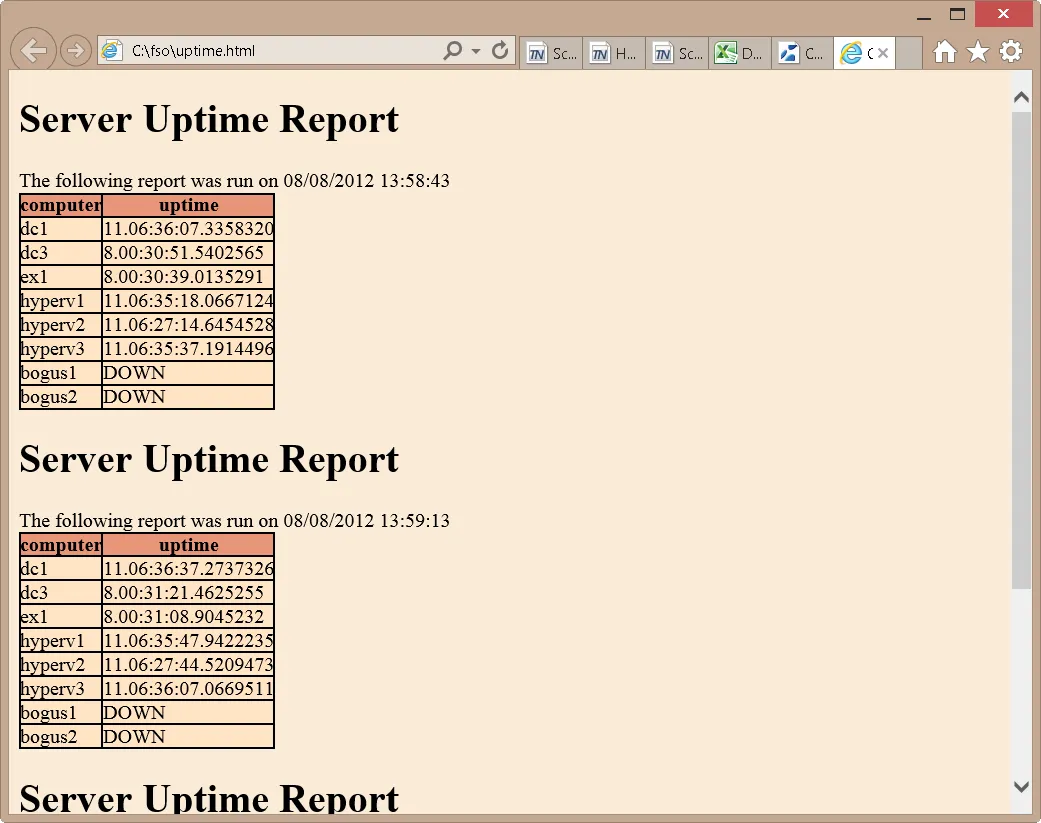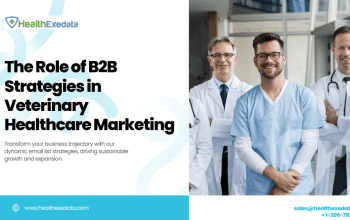In order to know the window uptime on your computer or laptop, we have prepared some of the frequently asked questions to help you through the procedure.
1. List out the way to find out the uptime window?
SystemInfo is the windows command line that provides information about local as well as remote computers. For this purpose, remotely check uptime windows put the command line as given below SystemInfo /s Remote_Computer.
2. What is the drawback to using the command line to find remote uptime windows?
The main drawback of this way of finding uptime windows is that it only gives information about the system boot time means when the system was booted last time. It does not provide information about the uptime window for how much time the window has been working.
3. How can we find the uptime windows by using SysInternals remotely?
PsInfo is the command line of this SysInternals. This command line helps us by disclosing the uptime info using the uptime switch. This system has a drawback. It required a remote registry service up and running otherwise you can get an error message.
4. What is the most efficient way of finding the uptime windows remotely?
PowerShell cmdlets are the best way to find the uptime windows remotely. The user needs to use Win32_OperatingSystem WMI class with the -ComputerName switch to pull the LastBootupTime property by operating the remote computer and then minus from the value of the current date/time coming from the Get date. (Get-Date) – (Get-CimInstance).
4. How could we remotely check the uptime windows on the computer?
Following steps should be taken to remotely find uptime windows;
Your cloud server should be joined and waiting for you on the command line.
The net statistic server is inserted in the tab that is disclosed in front of you.
You should need to check the words that pronounce statistics. Then inspect the time and date of remotely checking uptime windows will be shown.
5. How can someone get uptime in PowerShell?
To find out the system uptime on distinct systems such as Windows, Linux, macOS, and many others use the PowerShell command referred to as Get- Uptime cmdlet. There is an argument in the computer that will display the most recent time when the computer was operating and how long it will take to reboot.
6. How can we find the uptime window by using the WMIC?
Tap on the button Win then press R and type CMD.
Press enter.
Click the buttons and type the following command wmic path Win32_OperatingSystem get LastBootUpTime. You can find the last boot-up time of the computer.
7. How can we find the uptime window by using the PowerShell script?
To read the input from the text file, the user used Get- content along with the read -host. Then it assigns the input to the variable called $Machines.
$machines=get-content((Read-Host ‘Enter the computers list file Path here’) -replace ‘”‘)
Once the information about the powershell ping port computer is received, the next step is to find out if the computer is in access or not. Here the user used the Test-Connection cmdlet. It assures the ping status and assigns the output to the variable $Pingcheck.
$Pingcheck= Test-Connection -ComputerName $machine -count 1 -Quiet
$Pingcheck= Test-Connection -ComputerName $machine -count 1 -Quiet
Sometimes the ping status returns the success but the computer is usually not reachable. At this stage, we need to validate it by using another command named Test-patch cmdlet.
Read More: Oppo Reno 7 Vs Xiaomi Redmi Note 11 Pro price in Pakistan