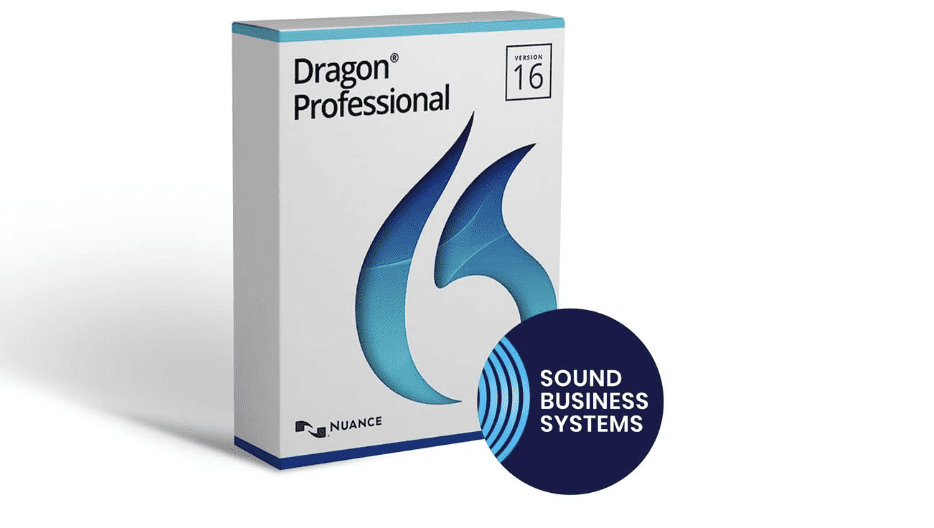Nuance Dragon Professional 16 has revolutionized the world of speech recognition software. With its advanced features and user-friendly interface, it has become a favorite among professionals across various industries. But what happens when you get a new computer and need to transfer your Dragon Naturally Speaking license? This article will provide a comprehensive review of Nuance Dragon Professional 16 and guide you through the steps to transfer your license to a new computer.
Nuance Dragon Professional 16: An Overview
Nuance Dragon Professional 16 is the latest version of the renowned speech recognition software. It offers a range of features that make it stand out from its predecessors and competitors:
Enhanced Accuracy: With its deep learning technology, Dragon Professional 16 offers an accuracy rate of up to 99%. This ensures that your spoken words are transcribed with utmost precision.
Custom Vocabulary: Tailor the software to your industry-specific terms, ensuring that even the most complex words are recognized and transcribed correctly.
Transcription Features: Convert recorded audio files into text effortlessly. This is especially useful for journalists, writers, and professionals who often rely on voice recordings.
Multi-Device Support: Whether you’re using a desktop, laptop, or mobile device, Dragon Professional 16 has got you covered.
Transferring Dragon Naturally Speaking License to a New Computer
If you’ve invested in Dragon Professional 16 and are upgrading to a new computer, there’s no need to repurchase the software. Here’s a step-by-step guide to transferring your license:
Deactivate the License on the Old Computer:
Open Dragon Professional 16.
Click on “Help” in the menu bar.
Select “Manage License” and then “Deactivate”. This will free up the license for use on another computer.
Install Dragon on the New Computer:
Use the original installation disc or download the software from the official Nuance website.
Follow the installation prompts. When asked for a license key, enter the key you received when you initially purchased the software.
Activate the License on the New Computer:
Launch Dragon Professional 16 on the new computer.
Click on “Help”, then “Manage License”, and finally “Activate”. Enter your license key if prompted.
Backup and Transfer User Profiles:
On your old computer, open Dragon and go to “Profile” > “Manage User Profiles” > “Advanced” > “Backup”.
Save the backup file to an external drive or cloud storage.
On your new computer, open Dragon and go to “Profile” > “Manage User Profiles” > “Advanced” > “Restore”. Locate the backup file and restore it.
Test the Software:
Once everything is set up, test the software to ensure it’s working correctly. Dictate a few sentences to check the accuracy and ensure that your custom vocabulary and settings have been transferred.
Speech Recognition Software in Online Movie Websites: Enhancing User Experience
Online movie websites like Fmovies etc have become the go-to platforms for millions of viewers worldwide. With the rise of streaming services and digital content platforms, there’s a constant push to improve user experience and accessibility. One of the innovative tools being integrated into these platforms is speech recognition software. Here’s how it’s being utilized:
1. Voice Search Functionality:
Efficient Browsing: Instead of manually typing movie titles or actor names, users can simply speak into their device’s microphone. The speech recognition software quickly processes the spoken words and displays relevant search results. This is especially handy for long or complex movie titles.
2. Voice-Activated Controls:
Hands-Free Navigation: Users can play, pause, rewind, or fast forward content using voice commands. This is particularly useful when watching on devices without a physical remote control or when one’s hands are occupied.
3. Accessibility for Differently Abled Users:
Voice Commands: For individuals with mobility challenges, voice commands can be a boon, allowing them to navigate the platform and select content without needing to use a mouse or touch screen.
Audio Descriptions: Speech recognition can be used to generate audio descriptions for movies, enhancing the viewing experience for visually impaired users.
4. Content Transcription and Subtitles:
Automatic Transcription: Speech recognition can be used to automatically transcribe dialogues in movies, which can then be used to generate subtitles. This is especially useful for platforms that host content in multiple languages, ensuring accessibility for a global audience.
Real-time Subtitles: For live-streamed content, real-time speech recognition can generate instant subtitles, making the content accessible as it’s being broadcasted.
Summary
Nuance Dragon Professional 16 is a powerful tool that offers unparalleled accuracy and customization options. Whether you’re a seasoned user or new to speech recognition software, Dragon Professional 16 is designed to cater to your needs. And with the easy steps outlined above, transferring your license to a new computer is a breeze. So, whether you’re upgrading your hardware or simply switching workstations, your Dragon experience remains uninterrupted.
Remember, technology is meant to make our lives easier, and with Nuance Dragon Professional 16, you’re not just getting a software but a reliable partner in your professional journey. Happy dictating!
Note: Always ensure you have a backup of all your data and settings before making any changes to your software or hardware. If you face any issues during the transfer process, it’s recommended to reach out to Nuance’s customer support for assistance.