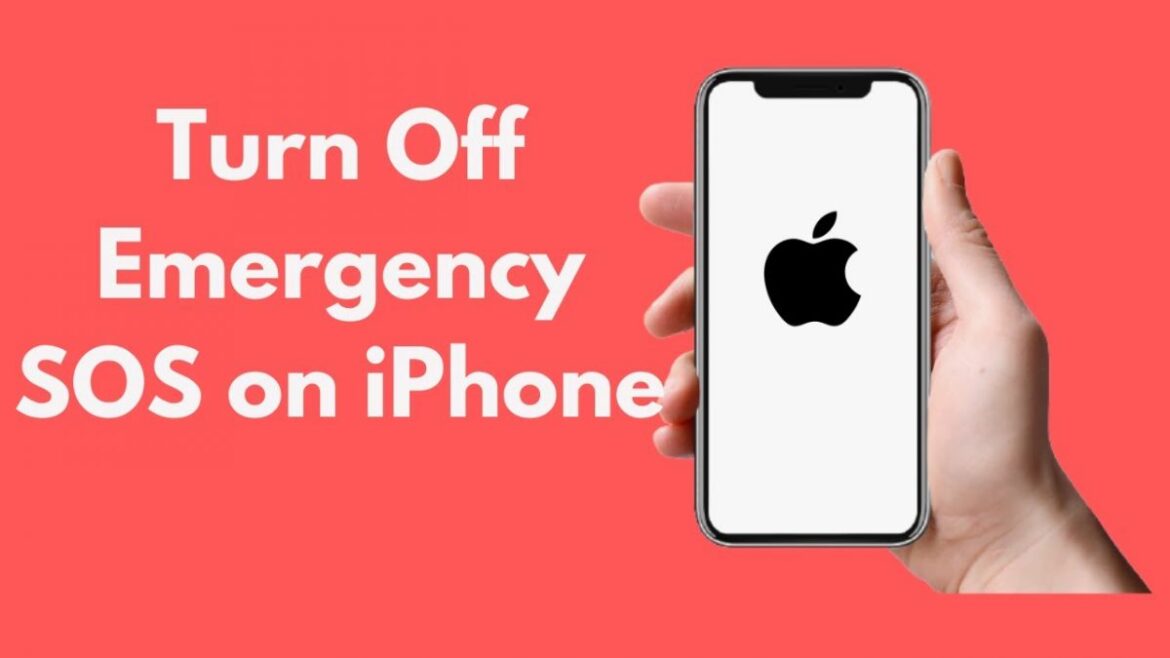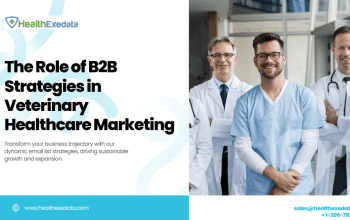The SOS feature on iPhones is a valuable safety tool that can swiftly call for help in emergencies. However, there might be instances when you wish to disable it temporarily or permanently. Whether it’s to prevent accidental activations or to customize your device’s functionality, turning off SOS on your iPhone is a straightforward process. In this guide, we’ll walk you through the steps to effectively deactivate the SOS feature.
Step 1: Unlock Your iPhone
Begin by unlocking your iPhone using your passcode, Face ID, or Touch ID. This will grant you access to the device’s settings and features.
Step 2: Access Settings
Navigate to your home screen and locate the “Settings” app. It’s usually represented by a gear icon. Tap on the icon to access the settings menu.
Step 3: Locate Emergency SOS
Within the “Settings” menu, scroll down to find and tap on “Emergency SOS.” This section houses all the settings related to the SOS feature on your iPhone.
Step 4: Disable Automatic Call and Auto Call Countdown
In the “Emergency SOS” settings, you’ll find options to disable the automatic call feature. This feature is designed to automatically call emergency services if you rapidly press the side button five times.
- Auto Call Countdown: Toggle this switch off to prevent the automatic call from initiating when you press the side button rapidly. This will disable the countdown timer that appears on your screen.
- Call with Side Button: If you’d like to entirely disable the SOS feature triggered by the side button, turn off this switch. This will ensure that the SOS slider does not appear when the side button is pressed rapidly.
Step 5: Customizing Emergency Contacts (Optional)
While you’re in the “Emergency SOS” settings, you have the option to customize the contacts that are notified when SOS is activated. You can set up your Medical ID or select contacts who will receive a notification along with your location when you use the SOS feature manually.
Step 6: Exit Settings
Once you’ve made the desired changes to your SOS settings, exit the “Settings” app by pressing the home button or swiping up from the bottom of the screen, depending on your iPhone model.
Conclusion
Disabling the SOS feature on your iPhone is a simple process that offers you control over your device’s emergency functionality. Whether you’re looking to prevent accidental activations or tailor the SOS feature to your preferences, the steps outlined above will guide you through the process with ease.
Remember that while turning off the SOS feature might be useful in certain scenarios, it’s always a good idea to keep it enabled for your safety. Customizing your emergency contacts and understanding the various SOS settings can help you make the most of this crucial feature while ensuring its use aligns with your needs and preferences.